GitHub is an online version control system that allows individuals or teams to manage revisions to a codebase over time.
This allows developers to have multiple versions of the same codebase and gives room for developers to build out new features without breaking changes to the working version.
Atlassian has a good resource on version control and it’s benefits.
Uploading The Files to GitHub via Terminal
To start using GitHub, you need to create an account on github.com. From your dashboard, create a new repository.

On the next screen, enter a name for the new repository, select your preferences and click “Create repository.”

Once the repository has been successfully created, you would see a screen similar to this:

GitHub gives instructions on how to upload files from the command line so we’ll use the instructions.
Switch to your local terminal/command line. If you don’t have Git installed, you would need to download and install it.
Run the following commands:
mkdir github-upload
cd github-uploadmkdir creates a new directory. cd switches to the new directory.
touch README.mdThis creates a new file in the current directory named README.md. Open up the file in any text editor (VS Code, notepad++) and add the following:
# Hello WorldSave it and switch back to your terminal.
git initThis command creates a local Git repository on your system. Basically initializes everything Git needs to track and manage the files in the repository.
git add README.md
git commit -m “Initial commit”git add adds the file README.md to the current “working tree.” The working tree contains files that Git is tracking. git commit captures the files that are currently being tracked and saves them in their current state. This can be thought of as a “safe” version.
git remote add origin https://github.com/USERNAME/REPOSITORY-NAME.gitThis command tells Git to connect your local repository to the remote one at https://github.com/USERNAME/REPOSITORY-NAME.git, which is hosted on GitHub. Use the link provided in the previous step after creating the repository. origin will serve as an alias to the remote repository.
git push -u origin masterUploads the local repository to the remote one on GitHub. It would ask for your GitHub credentials if you’ve not entered it before. Once it has been uploaded, refresh the page on GitHub. It should look like this:

That’s it. You have successfully uploaded a file to GitHub from the Command-Line.